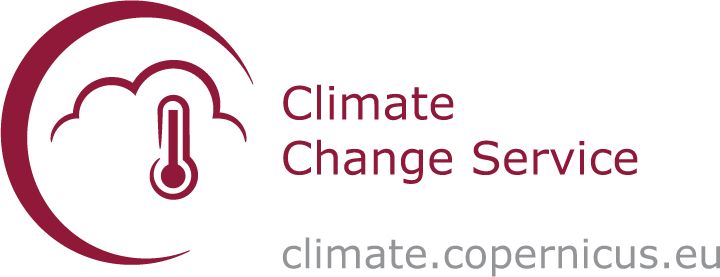Note
If anything is unclear with the templates, or if you encounter any problems, please report them at GH164.
Unique quality assessment title (to be finalised by C3S), including approximately ‘data stream’ or ‘key variable/index’, ‘quality area’ and ‘application area’#
Production date: DD-MM-YYYY
Produced by: ‘institute’ and/or ‘author’
🌍 Use case: Use case listed here in full#
❓ Quality assessment question#
In most cases there should be one question listed here in bold
(In some cases a second related/follow-up question may be included)
‘Context paragraph’ (no title/heading) - a very short introduction before the assessment statement describing approach taken to answer the user question. One or two key references could be useful, if the assessment summarises literature . These can be referenced directly in the text, like [Rodriguez et. al. 2018](https://doi.org/10.1038/s41598-018-20628-2) giving: Rodriguez et. al. 2018. For major references numerical labels like this should be used (which should also listed at the end) Rodriguez et. al. 2018, [[1]](https://doi.org/10.1038/s41598-018-20628-2))giving: Rodriguez et. al. 2018, [1]). Please use DOI links where possible.
📢 Quality assessment statement#
These are the key outcomes of this assessment
Finding 1
Finding 2
Finding 3
etc
(Delete this cell) A ‘key figure’ should be included if appropriate (think of this as a ‘graphical abstract’, that may also be used as a thumbnail in the CDS or the Jupyter Book in the future). Since this image (or any other embedded image) is not generated directly from code it needs to be ‘embedded’, this will look like this when you drag and drop an image into a cell: .
There is an option for images to be dragged and dropped from an external file browser into the markdown cell in most Jupyter editors. The image is then encoded with Base64 within the cell, and no additional file is needed. The attachment code can then be copied and used in a ‘figure’ syntax (see below). The attachment:... only works in the cell which you dragged and dropped the image into.
A basic markdown image can be displayed with  (but no formatting options, so the image must be the right size, and already contain a figure number/label and caption if needed, or text can be added below the image).
Note
Most figures will need a caption. The caption should include attribution if it is taken from an external source (if the copyright allows reproduction!).

(Delete this cell) Figure formatting to be used if figure numbering and caption is not included in the image file (do not worry that the image does not appear in Github, it will work when Jupyter Book page is created, as will the automatic numbering):
```{figure} attachment:50418e7c-3008-466c-b26e-c9033a28668d.png
---
height: 300px
---
Here is my figure caption!
```
The height parameter should be adjusted as needed. Note that it is also possible to use width instead, BUT not both at the same time.

Fig. 1 Here is my figure caption!#
📋 Methodology#
A ‘free text’ introduction to the data analysis steps or a description of the literature synthesis, with a justification of the approach taken, and limitations mentioned. Mention which CDS catalogue entry is used, including a link, and also any other entries used for the assessment.
Followed by a numbered list of the methodology and results, with the same headings as the sections under ‘Analysis and Results’. These should be links to the sections below, using the format [](section-label). The title of the section will be automatically populated, so no need to repeat the title of the section when referecing it like this.
Note
The section labels for the links need to be manually set, as seen below ((section-1)=, followed by the heading). These labels will be shown in GitHub but will not appear when the Jupyter Book page is built.
These headings can be specific to the quality assessment, and help guide the user through the ‘story’ of the assessment. This means we cannot pre-define the sections and headings here, as they will be different for each assessment.
Sub-bullets could be used to outline what will be done/shown/discussed in each section
The list below is just an example, or may need more or fewer sections, with different headings
E.g. ‘The analysis and results are organised in the following steps, which are detailed in the sections below:’
Sub-steps or key points listed in bullet below. No strict requirement to match and link to sub-headings.
Sub-steps or key points listed in bullet below. No strict requirement to match and link to sub-headings.
Sub-steps or key points listed in bullet below. No strict requirement to match and link to sub-headings.
Sub-steps or key points listed in bullet below. No strict requirement to match and link to sub-headings.
Sub-steps or key points listed in bullet below. No strict requirement to match and link to sub-headings.
Any further notes on the method could go here (explanations, caveats or limitations).
📈 Analysis and results#
1. Section 1 title#
Subsections#
Describe what is done in this step/section and what the code in the cell does (if code is included - some assessment may review literature or reports like PQARs for ECVs, in which case, a markdown file could be provided instead). Note that some details may be better placed in code comments, rather than in the text above the code cell, to help the flow of the Notebook.
Code:
Cell output should be cleaned up as needed (right click the cell after it has run and delete the output if needed), this can also be done with the
'hide-output'cell tag, added under ‘Common Tools -> Cell Tags’ on the right in Jupyter Lab (under the cog icon).Please consider when cell output would be useful to include, such as printing the summary of the xarray data cube, or an example image.
Please link to any non-standard libraries in the references, including the functions from B-Open (a standard line on this is included in the references section).
The code cells will be adjusted to be ‘collapsed by default’ when the Jupyter Book page is built.
2. Section 2 title#
Subsections#
Describe what is done in this step/section and what the code in the cell does (if code is included).
3. Section 3 title#
Subsections#
Describe what is done in this step/section and what the code in the cell does (if code is included).
4. Section 4 title#
Subsections#
Describe what is done in this step/section and what the code in the cell does(if code is included).
5. Section 5 title#
Results Subsections#
Describe what is done in this step/section and what the code in the cell does (if code is included).
If this is the results section, we expect the final plots to be created here with a description of how to interpret them, and what information can be extracted for the specific use case and user question. The information in the ‘quality assessment statement’ should be derived here.
ℹ️ If you want to know more#
Key resources#
List some key resources related to this assessment. E.g. CDS entries, applications, dataset documentation, external pages. Also list any code libraries used (if applicable).
Code libraries used:
C3S EQC custom functions,
c3s_eqc_automatic_quality_control, prepared by B-Open
References#
List the references used in the Notebook here.
E.g.
[1] Rodriguez, D., De Voil, P., Hudson, D., Brown, J. N., Hayman, P., Marrou, H., & Meinke, H. (2018). Predicting optimum crop designs using crop models and seasonal climate forecasts. Scientific reports, 8(1), 2231.