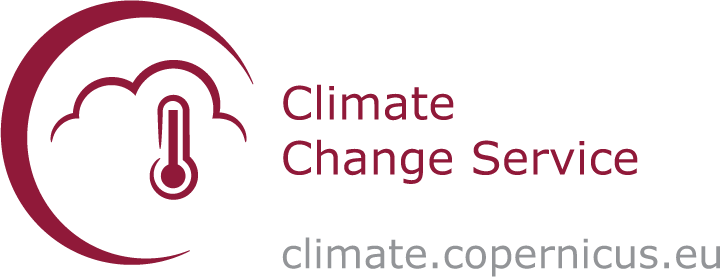Tutorial on Climatologies using Climate Data from C3S#
About#
In this tutorial we will access data from the Climate Data Store (CDS) of the Copernicus Climate Change Service (C3S), and analyse climatologies and trends in near-surface air temperature. The tutorial comprises the following steps:
Search, download and view data
Calculate a climate normal
Visualise anomalies with respect to the normal
Calculate monthly climatology and anomalies
View time series and analyse trends
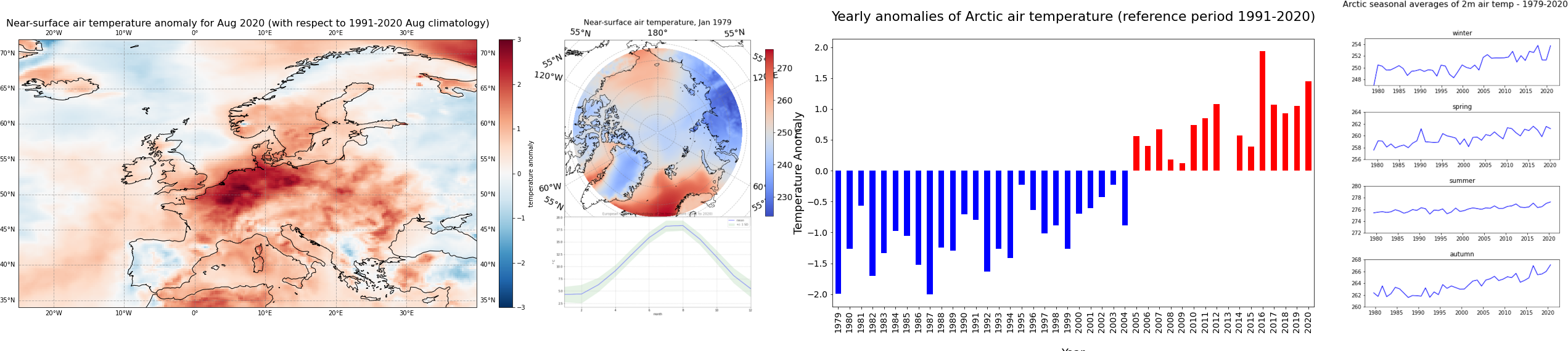
| Run the tutorial via free cloud platforms: |
|
 |
|
|---|
1. Search, download and view data#
Before we begin we must prepare our environment. This includes installing the Application Programming Interface (API) of the CDS, and importing the various python libraries that we will need.
Install CDS API#
To install the CDS API, run the following command. We use an exclamation mark to pass the command to the shell (not to the Python interpreter).
!pip install cdsapi
Requirement already satisfied: cdsapi in c:\users\cxcs\appdata\local\anaconda3\lib\site-packages (0.6.1)
Requirement already satisfied: tqdm in c:\users\cxcs\appdata\local\anaconda3\lib\site-packages (from cdsapi) (4.64.1)
Requirement already satisfied: requests>=2.5.0 in c:\users\cxcs\appdata\local\anaconda3\lib\site-packages (from cdsapi) (2.28.1)
Requirement already satisfied: urllib3<1.27,>=1.21.1 in c:\users\cxcs\appdata\local\anaconda3\lib\site-packages (from requests>=2.5.0->cdsapi) (1.26.14)
Requirement already satisfied: certifi>=2017.4.17 in c:\users\cxcs\appdata\local\anaconda3\lib\site-packages (from requests>=2.5.0->cdsapi) (2022.12.7)
Requirement already satisfied: charset-normalizer<3,>=2 in c:\users\cxcs\appdata\local\anaconda3\lib\site-packages (from requests>=2.5.0->cdsapi) (2.0.4)
Requirement already satisfied: idna<4,>=2.5 in c:\users\cxcs\appdata\local\anaconda3\lib\site-packages (from requests>=2.5.0->cdsapi) (3.4)
Requirement already satisfied: colorama in c:\users\cxcs\appdata\local\anaconda3\lib\site-packages (from tqdm->cdsapi) (0.4.6)
Import libraries#
We will be working with data in NetCDF format. To best handle this data we will use libraries for working with multidimensional arrays, in particular Xarray. We will also need libraries for plotting and viewing data, in this case we will use Matplotlib and Cartopy.
# CDS API
import cdsapi
# Libraries for working with multidimensional arrays
import numpy as np
import xarray as xr
# Libraries for plotting and visualising data
import matplotlib.path as mpath
import matplotlib.pyplot as plt
import cartopy.crs as ccrs
from cartopy.mpl.gridliner import LONGITUDE_FORMATTER, LATITUDE_FORMATTER
import cartopy.feature as cfeature
# Disable warnings for data download via API
import urllib3
urllib3.disable_warnings()
Enter your CDS API key#
We will request data from the Climate Data Store (CDS) programmatically with the help of the CDS API. Let us make use of the option to manually set the CDS API credentials. First, you have to define two variables: URL and KEY which build together your CDS API key. The string of characters that make up your KEY include your personal User ID and CDS API key. To obtain these, first register or login to the CDS (https://cds.climate.copernicus.eu), then visit https://cds.climate.copernicus.eu/how-to-api and copy the string of characters listed after “key:”. Replace the ######### below with this string.
URL = 'https://cds.climate.copernicus.eu/api'
KEY = '##################################'
Here we specify a data directory in which we will download our data and all output files that we will generate:
DATADIR = './'
Search for data#
To search for data, visit the CDS website: http://cds.climate.copernicus.eu. Here you can search for ERA5 data using the search bar. The data we need for this tutorial is the ERA5 monthly averaged data on single levels from 1979 to present. ERA5 is the 5th version of the ECMWF Reanalysis dataset. Reanalysis uses a state of the art forecast model and data assimilation system to create a consistent “map without gaps” of observed and modelled climate variables over the past decades.
Having selected the correct dataset, we now need to specify what product type, variables, temporal and geographic coverage we are interested in. These can all be selected in the “Download data” tab. In this tab a form appears in which we will select the following parameters to download:
Product type:
Monthly averaged reanalysisVariable:
2m temperatureYear:
1979 to year before presentMonth:
allTime:
00:00(default)Geographical area:
EuropeFormat:
NetCDF
At the end of the download form, select “Show API request”. This will reveal a block of code, which you can simply copy and paste into a cell of your Jupyter Notebook (see cell below) …
Download data#
… having copied the API request into the cell below, running this will retrieve and download the data you requested into your local directory. However, before you run the cell below, the terms and conditions of this particular dataset need to have been accepted in the CDS. The option to view and accept these conditions is given at the end of the download form, just above the “Show API request” option.
c = cdsapi.Client(url=URL, key=KEY)
c.retrieve(
'reanalysis-era5-single-levels-monthly-means',
{
'product_type': 'monthly_averaged_reanalysis',
'variable': '2m_temperature',
'year': [
'1979', '1980', '1981',
'1982', '1983', '1984',
'1985', '1986', '1987',
'1988', '1989', '1990',
'1991', '1992', '1993',
'1994', '1995', '1996',
'1997', '1998', '1999',
'2000', '2001', '2002',
'2003', '2004', '2005',
'2006', '2007', '2008',
'2009', '2010', '2011',
'2012', '2013', '2014',
'2015', '2016', '2017',
'2018', '2019', '2020',
],
'month': [
'01', '02', '03',
'04', '05', '06',
'07', '08', '09',
'10', '11', '12',
],
'time': '00:00',
'area': [
72, -25, 34,
40,
],
'data_format': 'netcdf_legacy',
},
f'{DATADIR}era5_monthly_t2m_eur.nc')
2024-09-13 11:42:03,440 INFO Request ID is c5fe83e2-1e25-4ac8-8375-64624e5ec7e4
2024-09-13 11:42:03,526 INFO status has been updated to accepted
2024-09-13 11:54:22,294 INFO status has been updated to running
2024-09-13 11:56:22,546 INFO The 'netcdf_legacy' format is deprecated and no longer supported. Users are encouraged to update workflows to use the updated, and CF compliant, 'netcdf' option.
2024-09-13 11:56:22,546 INFO Creating download object as as_source with files:
['data.nc']
2024-09-13 11:56:22,546 INFO status has been updated to successful
'./era5_monthly_t2m_eur.nc'
Inspect data#
Now that we have downloaded the data, we can inspect it. We have requested the data in NetCDF format. This is a commonly used format for array-oriented scientific data. To read and process this data we will make use of the Xarray library. Xarray is an open source project and Python package that makes working with labelled multi-dimensional arrays simple and efficient. We will read the data from our NetCDF file into an xarray.Dataset.
t2m = f'{DATADIR}era5_monthly_t2m_eur.nc'
# Create Xarray Dataset
ds = xr.open_dataset(t2m)
Now we can query our newly created Xarray dataset …
ds
<xarray.Dataset>
Dimensions: (longitude: 261, latitude: 153, time: 504)
Coordinates:
* longitude (longitude) float32 -25.0 -24.75 -24.5 -24.25 ... 39.5 39.75 40.0
* latitude (latitude) float32 72.0 71.75 71.5 71.25 ... 34.5 34.25 34.0
* time (time) datetime64[ns] 1979-01-01 1979-02-01 ... 2020-12-01
Data variables:
t2m (time, latitude, longitude) float32 ...
Attributes:
Conventions: CF-1.6
history: 2024-09-13 09:54:52 GMT by grib_to_netcdf-2.36.0: grib_to_n...We see that the dataset has one variable called “t2m”, which stands for “2 metre temperature”, and three coordinates of longitude, latitude and time.
Convert longitude to [-180, 180] grid#
Notice that the longitude variables in the Xarray Dataset and Data Array objects are in the range of [0, 359.75]. By default, ECMWF data are on a [0, 360] grid. Should you wish to, there are two options to bring the longitude coordinates to a [-180, 180] grid. The first option, in case you already have the data downloaded, is to assign values to coordinates with the xarray function assign_coords(). The code below shifts your longitude coordinates from [0, 359.75] to [-180, 179.75].
The second option is to specify the area keyword argument right when you request data with the CDS API. The area keyword then automatically reprojects the requested data onto a [-180, 180] grid.
ds_180 = ds.assign_coords(longitude=(((ds.longitude + 180) % 360) - 180)).sortby('longitude')
While an Xarray dataset may contain multiple variables, an Xarray data array holds a single multi-dimensional variable and its coordinates. To make the processing of the t2m data easier, we convert in into an Xarray data array.
# Create Xarray Data Array
da = ds_180['t2m']
Let’s view this data:
da
<xarray.DataArray 't2m' (time: 504, latitude: 153, longitude: 261)>
[20126232 values with dtype=float32]
Coordinates:
* longitude (longitude) float32 -25.0 -24.75 -24.5 -24.25 ... 39.5 39.75 40.0
* latitude (latitude) float32 72.0 71.75 71.5 71.25 ... 34.5 34.25 34.0
* time (time) datetime64[ns] 1979-01-01 1979-02-01 ... 2020-12-01
Attributes:
units: K
long_name: 2 metre temperatureChange temperature units from Kelvin to Celsius#
Notice that the ERA-5 temperature data are in units of Kelvin, the base unit for temperature in the International System of Units (SI). If you want to convert the values from Kelvin to degrees Celsius, you have to subtract 273.15.
da_degc = da - 273.15
If you inspect the characteristics of the data above, you see that when you convert the data values, the data array’s Attributes are dropped. However, we want to keep the information provided by the Attributes and for this reason, we re-assign the attributes from the previous, unconverted object with the function assign_attrs(). Since the unit has changed, we assign a new unit measure to the units attribute.
da_degc = da_degc.assign_attrs(da.attrs)
da_degc.attrs['units'] = '° C'
Plot data#
Now, let us visualize one time step to get a better idea of the data. xarray offers built-in matplotlib functions that allow you to plot a DataArray. With the function plot(), you can easily plot e.g. the first time step of the loaded array.
da_degc[0,:,:].plot()
<matplotlib.collections.QuadMesh at 0x1cc899d3790>
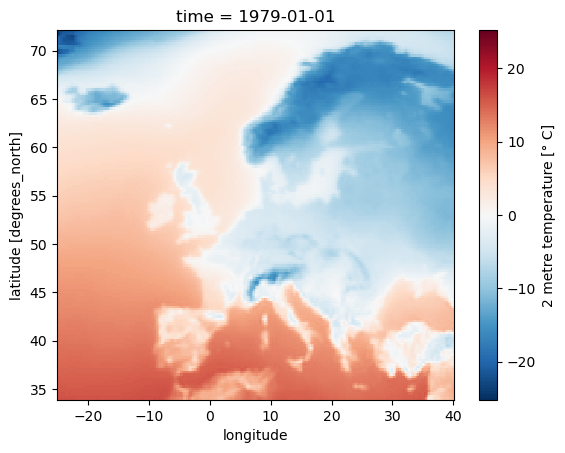
An alternative to the built-in xarray plotting functions is to make use of a combination of the plotting libraries matplotlib and Cartopy. One of Cartopy’s key features is its ability to transform array data into different geographic projections. In combination with matplotlib, it is a very powerful way to create high-quality visualisations and animations. In later plots, we will make use of these libraries to produce more customised visualisations.
2. Calculate climate normals#
Standard reference period and climate normals#
Anthropogenic activities and natural variations from years to decades shape the Earth’s climate. In order to evaluate anomalous conditions of a specific month or year, the World Meteorological Organization (WMO) defines standard reference periods used to create climate normals. Climate normals can be considered as the typical climate for the period the normals are based on.
Until 2020, the most current and widely used standard reference period was the 30-year range of 1981-2010. With the start of 2021, the WMO recommended updating the climate normal reference period to the range 1991-2020.
First, let us calculate the near-surface air temperature climate normal for the reference period 1991-2020. For this, we will create for each year the average near-surface air temperature. You can use the xarray function groupby() to group the data by year (specify time.year) and then to create the average of each year with the function mean(). The resulting object contains for each year from 1979 to 2020 the average annual global mean surface air temperature.
yearly_mean = da_degc.groupby('time.year').mean(keep_attrs=True)
From the data array object above, we can then filter the years of the reference period with the function where(). Inside the function, you can filter on the data dimensions. In the example below, we will apply a filter to keep data for all years in the range 1991 to 2020.
ref = yearly_mean.where((yearly_mean.year > 1990) & (yearly_mean.year < 2021), drop=True)
In a last step, we want to create the average of the yearly-mean near-surface air temperature for the reference period 1991-2020. We can do this by applying the function mean() and specify the dimension year as the dimension to be averaged. The resulting data array is left with two dimensions, latitude and longitude.
ref_mean = ref.mean(dim="year", keep_attrs=True)
3. Anomaly calculation#
The next step is now to calculate the anomaly of a specific year with respect to the climate normal. The term anomaly refers to the deviation of a value from the long-term average. Positive or negative anomalies indicate that the average temperatures of a particular year were respectively warmer or cooler than the reference value.
Let us calculate the near-surface air temperature anomaly for the year 2016. In a first step, we select the average near-surface temperature values for the year 2016 from the xarray.DataArray object yearly_mean. With the xarray function sel(), you can select a data array based on coordinate labels. The coordinate label of interest is year=2016.
t2m_2016 = yearly_mean.sel(year=2016)
Next, we calculate the near-surface air temperature anomaly for 2016 by subtracting the climate normal (i.e. the reference near-surface air temperature values) from the average near-surface air temperature for 2016.
anom_2016 = t2m_2016 - ref_mean
Let’s visualize the global near-surface air temperature anomaly for 2016 to see which regions were warmer or cooler compared to the reference period. This time we will make use of a combination of the plotting libraries matplotlib and Cartopy to create a more customised figure. One of Cartopy’s key features is its ability to transform array data into different geographic projections. In combination with matplotlib, it is a very powerful way to create high-quality visualisations and animations.
# create the figure panel and the map using the Cartopy PlateCarree projection
fig, ax = plt.subplots(1, 1, figsize = (16, 8), subplot_kw={'projection': ccrs.PlateCarree()})
# Plot the data
im = plt.pcolormesh(anom_2016.longitude, anom_2016.latitude, anom_2016, cmap='RdBu_r', vmin=-3, vmax=3)
# Set the figure title, add lat/lon grid and coastlines
ax.set_title('Near-surface air temperature anomaly for 2016 (with respect to 1991-2020 mean)', fontsize=16)
ax.gridlines(draw_labels=True, linewidth=1, color='gray', alpha=0.5, linestyle='--')
ax.coastlines(color='black')
ax.set_extent([-25, 40, 34, 72], crs=ccrs.PlateCarree())
# Specify the colourbar
cbar = plt.colorbar(im,fraction=0.05, pad=0.04)
cbar.set_label('temperature anomaly')
# Save the figure
fig.savefig(f'{DATADIR}ERA5_global_2016_anomaly_eur.png')
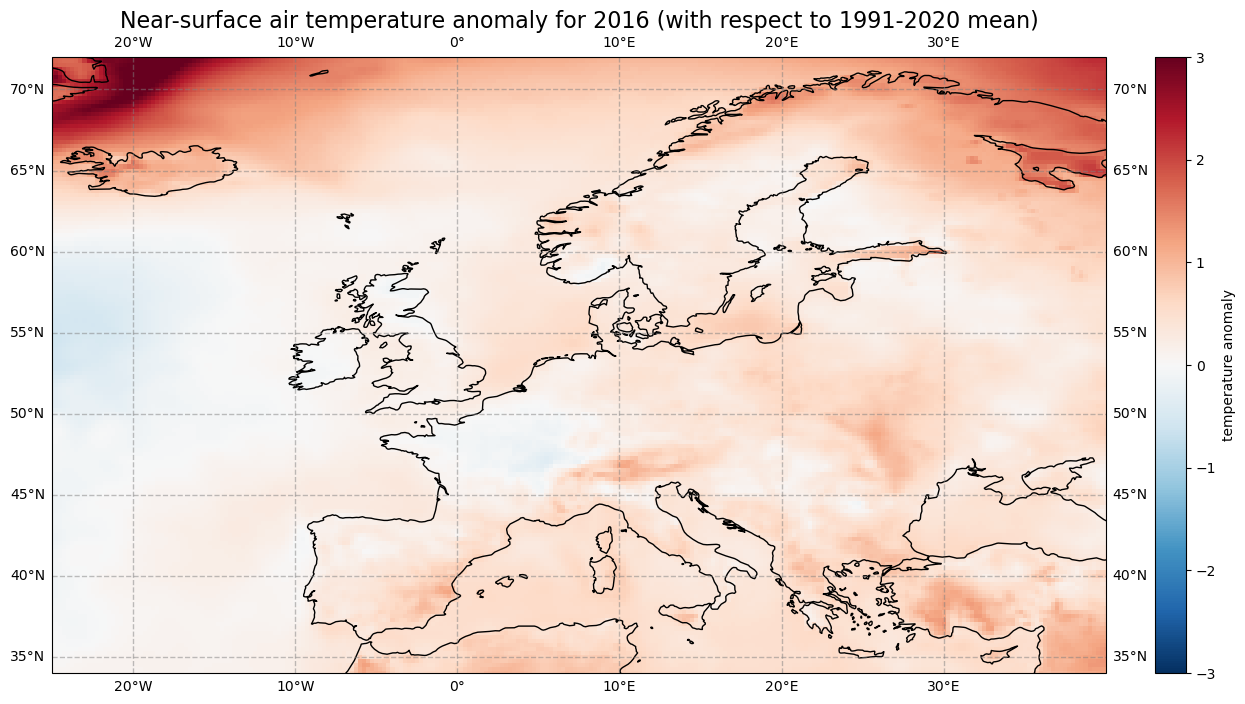
4. Calculate monthly climatology and anomalies#
We will now calculate the monthly climatology of near-surface air temperature for the period 1991 to 2020. We will also view the anomalies with respect to the climatology for a particular month. To do this, we return to the data array created at the end of section 1.
We first create again a temporal subset for the period 1991 to 2020, but this time keeping the monthly temporal resolution.
clim_period = da_degc.sel(time=slice('1991-01-01', '2020-12-01'))
We will now calculate the monthly climatology by first applying the function groupby() to group the data array by month and then calculating the average for each monthly group. The resulting data array is the monthly climatology for air temperature in Europe based on the reference period 1991 to 2020.
clim_month = clim_period.groupby('time.month').mean()
Let us view this monthly climatology averaged over the entire European region. To do this we need to average over the latitude and longitude dimensions. A very important consideration however is that the gridded data cells do not all correspond to the same areas. The size covered by each data point varies as a function of latitude. We need to take this into account when averaging. One way to do this is to use the cosine of the latitude as a proxy for the varying sizes.
First, we calculate the weights by using the cosine of the latitude, then we apply these weights to the data array with the xarray function weighted().
weights = np.cos(np.deg2rad(clim_month.latitude))
weights.name = "weights"
clim_month_weighted = clim_month.weighted(weights)
The next step is to compute the mean across the latitude and longitude dimensions of the weighted data array with the function mean().
mean = clim_month_weighted.mean(["longitude", "latitude"])
This data array now gives us the monthly climatology of Europe for the period 1991 to 2020. We could create a simple plot of this:
mean.plot()
[<matplotlib.lines.Line2D at 0x1cc8aa9e560>]
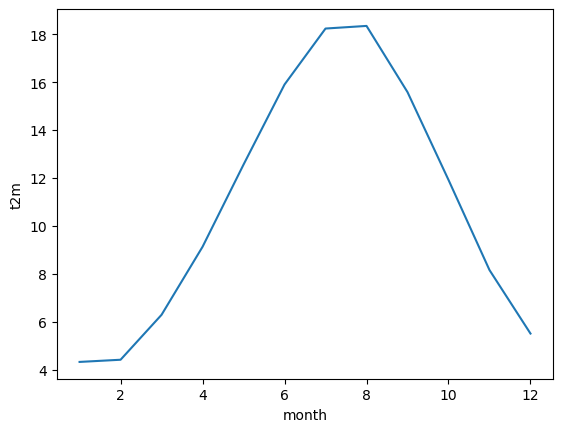
One more step we can take is to repeat the process above for the standard deviation, to enable us to plot both in a single figure.
clim_std = clim_period.groupby('time.month').std()
weights = np.cos(np.deg2rad(clim_std.latitude))
weights.name = "weights"
clim_std_weighted = clim_std.weighted(weights)
std = clim_std_weighted.mean(["longitude", "latitude"])
We can now plot the European monthly climatology and standard deviation in a figure:
fig, ax = plt.subplots(1, 1, figsize = (12, 6))
ax.plot(mean.month, mean, color='blue', label='mean')
ax.fill_between(mean.month, (mean + std), (mean - std), alpha=0.1, color='green', label='+/- 1 SD')
ax.set_title('European monthly climatology of 2m temperature (1991 to 2020)')
ax.set_ylabel('° C')
ax.set_xlabel('month')
ax.set_xlim(1,12)
handles, labels = ax.get_legend_handles_labels()
ax.legend(handles, labels)
ax.grid(linestyle='--')
fig.savefig(f'{DATADIR}Eur_monthly_t2m_clim.png')
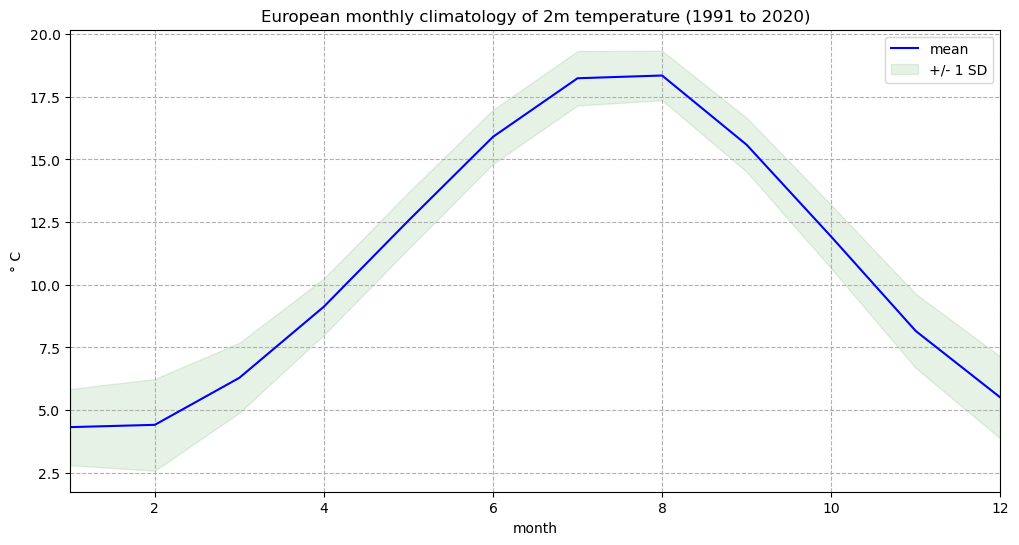
Calculate monthly anomalies#
We will now inspect monthly anomalies with respect to this climatology. We will return to the data that we created prior to aggregating by latitude and longitude. We can compute the monthly anomalies for each month of our original European time series by subtracting from it the monthly climatology. Important to mention here is to first group by time.month. In this way, xarray understands to use the correct value of the monthly climatology to calculate the anomalies.
anom_month = da_degc.groupby('time.month') - clim_month
Visualise Europen near-surface temperature anomalies for one specific month#
The last step is to visualize the air temperature anomaly field in Europe for one specific month. In Europe, 2020 was the hottest year on record and the northwest has expierenced a heatwave during the second half of July and first half of August. Let us select the air temperature anomalies for August for each year from 1979 to 2020. Through the grouping process, the data array anom_month has month as additional coordinate information. Based on this coordinate information, you can specify that you only want to select the data array entries for August (month = 8).
anom_aug = anom_month[anom_month.month == 8]
Now let us visualise the near-surface air temperature anomaly for Europe in August 2020. Again we make use of the function visualize_pcolormesh.
fig, ax = plt.subplots(1, 1, figsize = (16, 8), subplot_kw={'projection': ccrs.PlateCarree()})
im = plt.pcolormesh(anom_aug.longitude, anom_aug.latitude, anom_aug[41,:,:], cmap='RdBu_r', vmin=-3, vmax=3)
ax.set_title('Near-surface air temperature anomaly for Aug 2020 (with respect to 1991-2020 Aug climatology)', fontsize=16)
ax.gridlines(draw_labels=True, linewidth=1, color='gray', alpha=0.5, linestyle='--')
ax.coastlines(color='black')
ax.set_extent([-25, 40, 34, 72], crs=ccrs.PlateCarree())
cbar = plt.colorbar(im,fraction=0.05, pad=0.04)
cbar.set_label('temperature anomaly')
fig.savefig(f'{DATADIR}ERA5_Europe_2020-08_anomaly.png')
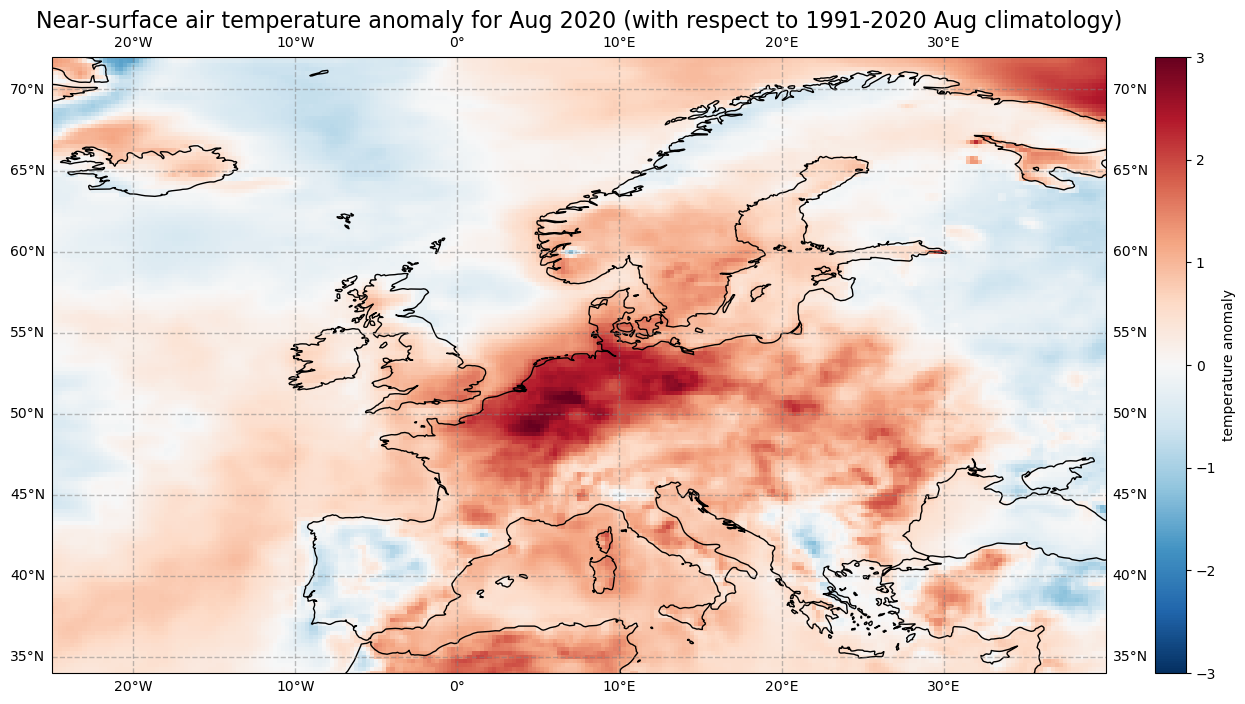
5. Time series analysis#
In this section we focus on time series analysis, where we will plot and analyse changes in near-surface air temperature over time. We focus on another subset area over the Arctic, where increasing temperatures are particularly apparent.
We will download another subset of the dataset ERA5 monthly averaged data on single levels from 1979 to present, this time for the Arctic.
c.retrieve(
'reanalysis-era5-single-levels-monthly-means',
{
'product_type': 'monthly_averaged_reanalysis',
'variable': '2m_temperature',
'year': [
'1979', '1980', '1981',
'1982', '1983', '1984',
'1985', '1986', '1987',
'1988', '1989', '1990',
'1991', '1992', '1993',
'1994', '1995', '1996',
'1997', '1998', '1999',
'2000', '2001', '2002',
'2003', '2004', '2005',
'2006', '2007', '2008',
'2009', '2010', '2011',
'2012', '2013', '2014',
'2015', '2016', '2017',
'2018', '2019', '2020',
],
'month': [
'01', '02', '03',
'04', '05', '06',
'07', '08', '09',
'10', '11', '12',
],
'time': '00:00',
'area': [
90, -180, 66.55,
180,
],
'data_format': 'netcdf_legacy',
},
f'{DATADIR}era5_monthly_t2m_Arc.nc')
2024-09-13 12:07:33,564 INFO Request ID is 54642af4-68b8-447d-b8af-9ee27f5815cd
2024-09-13 12:07:33,684 INFO status has been updated to accepted
2024-09-13 12:11:51,721 INFO The 'netcdf_legacy' format is deprecated and no longer supported. Users are encouraged to update workflows to use the updated, and CF compliant, 'netcdf' option.
2024-09-13 12:11:51,721 INFO Creating download object as as_source with files:
['data.nc']
2024-09-13 12:11:51,721 INFO status has been updated to successful
'./era5_monthly_t2m_Arc.nc'
We will repeat the steps in section 1 to read the data into an xarray data array:
Arc_file = f'{DATADIR}era5_monthly_t2m_Arc.nc'
Arc_ds = xr.open_dataset(Arc_file)
Arc_da = Arc_ds['t2m']
We will also repeat the steps in section 1 to convert the values from degrees Kelvin to Celsius:
Arc = Arc_da - 273.15
Arc = Arc.assign_attrs(Arc_da.attrs)
Arc.attrs['units'] = '° C'
Let’s view the first time step of this data. Notice that we change the projection from ccrs.PlateCarree() to ccrs.Orthographic(central_latitude=90) to better view the Arctic region. Note that we need to insert a transform keyword in the pcolormesh function to transform the data values into the orthographic projection:
fig, ax = plt.subplots(1, 1, figsize = (8, 8), subplot_kw={'projection': ccrs.Orthographic(central_latitude=90)})
im = ax.pcolormesh(Arc.longitude, Arc.latitude, Arc[0,:,:], transform = ccrs.PlateCarree(), cmap='coolwarm')
ax.gridlines(draw_labels=True, linewidth=1, color='gray', alpha=0.5, linestyle='--')
ax.set_title('Near-surface air temperature, Jan 1979', fontsize=16)
ax.coastlines(color='black')
cbar = fig.colorbar(im, fraction=0.04, pad=0.07)
cbar.set_label('° C')
fig.savefig(f'{DATADIR}ERA5_Arctic_t2m_Jan1979.png')
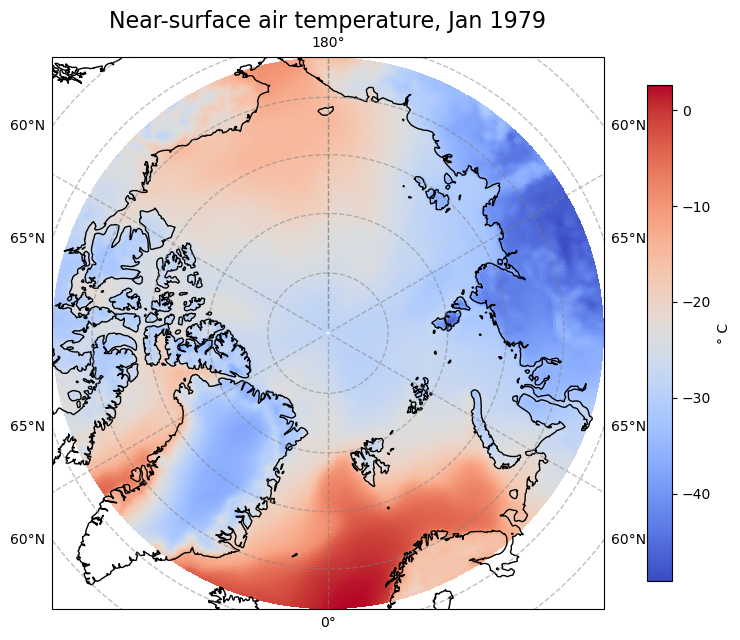
Aggregate over geographical lat/lon dimensions#
We would like to analyse the time series of near-surface air temperature aggregated over the Arctic. To do this we need to average over the latitude and longitude dimensions. As before, we will need to take into account the varying size of the gridded data cells as a function of latitude.
weights = np.cos(np.deg2rad(Arc.latitude))
weights.name = "weights"
Arc_weighted = Arc.weighted(weights)
Arc_mean = Arc_weighted.mean(["longitude", "latitude"])
Let us create a simple plot of this data to see how it looks:
Arc_mean.plot()
[<matplotlib.lines.Line2D at 0x1cc8b4dd390>]
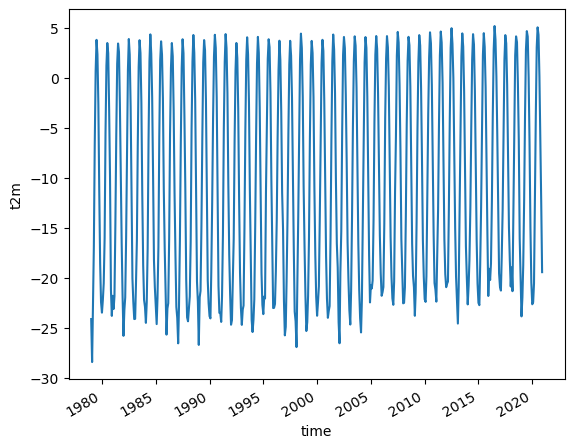
Notice that the plot() function now creates a 2 dimensional graph of temperature as a function of time.
The trend in rising temperatures in the past decades is particularly noticable in the Arctic, and it is much easier to see this if we view the time series of yearly averages.
Arc_yearly = Arc_mean.groupby('time.year').mean()
Arc_yearly.plot()
[<matplotlib.lines.Line2D at 0x1cc8dc689d0>]
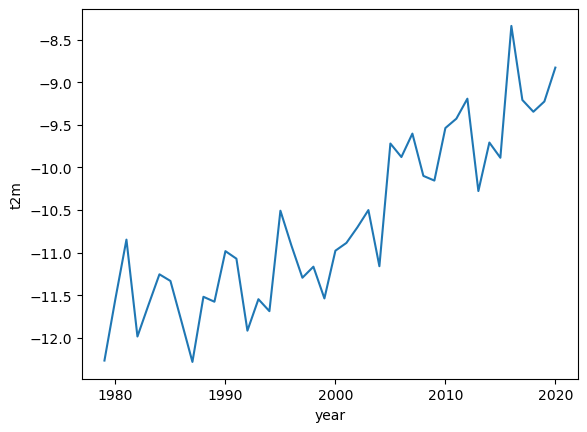
Here we can see a clear warming trend.
A typical way to view such a time series is to convert the absolute temperature values into anomalies with respect to a climate normal and view the time series as a bar chart. This can clearly highlight which years were on average warmer or cooler than the climate normal.
To do this, we calculate the anomalies with respect to a climate normal:
Arc_subset = Arc_yearly.where((Arc_yearly.year > 1990) & (Arc_yearly.year < 2021), drop=True)
Arc_clim = Arc_subset.mean()
Arc_anom = Arc_yearly - Arc_clim
We will now create a bar chart to visualize the time series of anomalies. We want to apply the color blue for years that are cooler than the reference period (negative anomalies) and the color red for years that are warmer than the reference period. For this, the next step is to convert the xarray.DataArray object into a pandas.DataFrame with the function to_dataframe(). Let us add an additional column called positive, indicating with a boolean value whether the air temperature anomaly is positive (True) or negative (False). The result is a data frame with 42 rows (one row per year) and two columns (t2m, positive).
df = Arc_anom.to_dataframe()
df['positive'] = df['t2m'] > 0
df.head() # show only first five rows
| t2m | positive | |
|---|---|---|
| year | ||
| 1979 | -1.990015 | False |
| 1980 | -1.263200 | False |
| 1981 | -0.570733 | False |
| 1982 | -1.707721 | False |
| 1983 | -1.338903 | False |
The pandas.DataFrame can then be visualized with the pandas built-in plot() function. You can customize the plot with the following keyword arguments:
figsize: Define the size of the plotkind: Type of plot, e.g.line,bar, etc.color: color of the bars. Withdf.positive.map(), the columpositiveis used to distinguish between bars that shall be colored in blue and bar that shall be colored in redfontsize: fontsize for x- and yticksxlabel,ylabel: Labels for x and y axestitle: Title of the plot
See here a full list of possible keyword arguments.
plt.rcParams.update({'font.size': 18}) # must set in top
df['t2m'].plot(
figsize=(14,8),
kind='bar',
color=df.positive.map({True: 'red', False: 'blue'}),
fontsize=14,
xlabel='\nYear',
ylabel='Temperature Anomaly',
title='\nYearly anomalies of Arctic air temperature (reference period 1991-2020)\n',
)
plt.savefig(f'{DATADIR}Arctic_t2m_anom_bar.png')
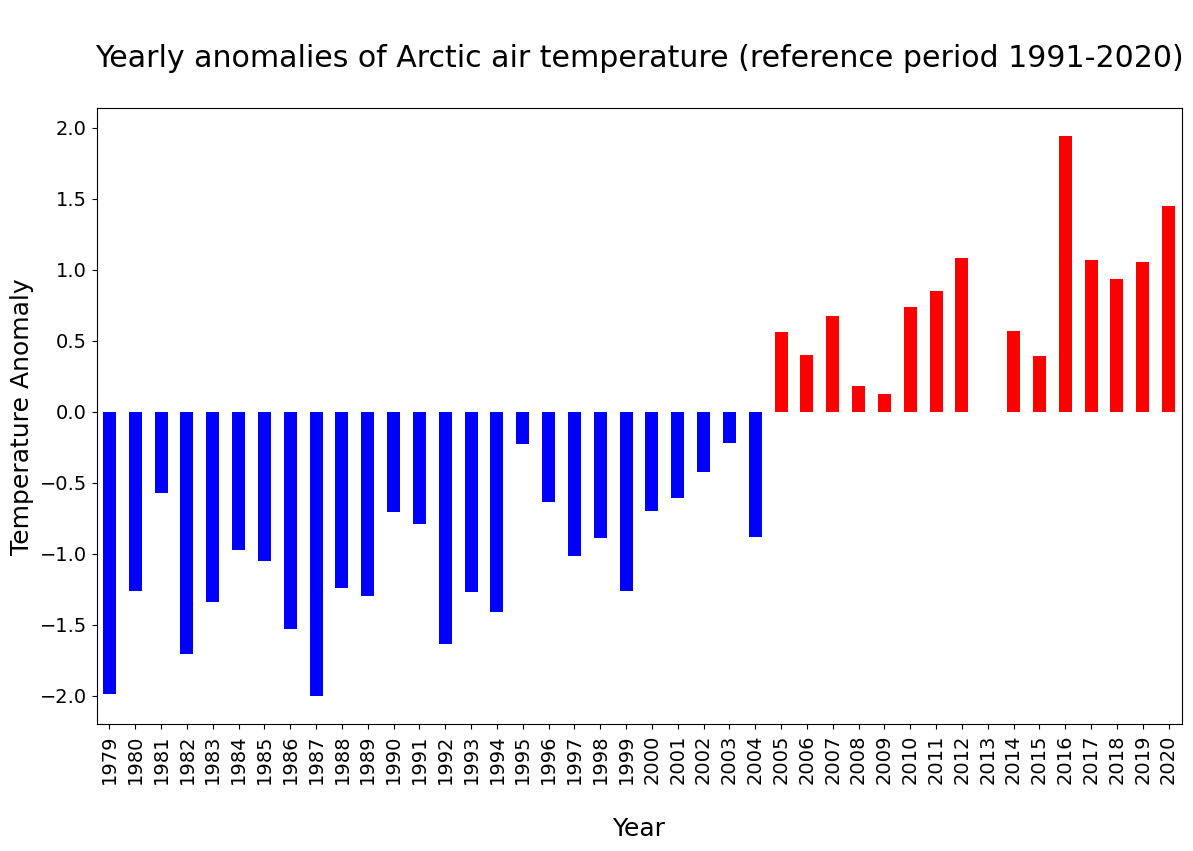
In the plot above, you see that since 2005, each year the Arctic near-surface air temperature was warmer than the reference mean for the period 1991-2020.
Seasonal analysis of Arctic near-surface air temperature#
In the final part of this tutorial we will compare seasonal trends in Arctic near-surface air temperature. To do this we return to our monthly geographically averaged dataset, and we will downsample the monthly averages to seasonal averages using the function resample(). By specifying time='QS-DEC', the data is split into consecutive three-month periods, anchored at December. If we add additionally the function mean(), we calculate the average of the three-month period.
Arc_seasonal = Arc_mean.resample(time='QS-DEC').mean()
In the code below, before visualising the seasonal average air temperature data for the Arctic, we create for each season (winter, spring, summer and autumn) a pandas.DataFrame. We then create a for loop to visualise each seasonal time series in a successive plot.
fig, axs = plt.subplots(4, 1, figsize = (6, 9))
season_list = ["winter", "spring", "summer", "autumn"]
for i in range(4):
df = Arc_seasonal[i::4].to_dataframe()
mid_range = np.around(df.mean().values)
axs[i].plot(df.t2m, color='blue')
axs[i].set_ylim([mid_range[0]-4, mid_range[0]+4])
axs[i].set_title(season_list[i], fontsize=12)
axs[i].tick_params(axis='x', labelsize=10)
axs[i].tick_params(axis='y', labelsize=10)
fig.suptitle('\nArctic seasonal averages of 2m air temp - 1979-2020\n', fontsize=16)
fig.tight_layout(pad=1.0)
fig.savefig(f'{DATADIR}Arctic_seasonal.png')
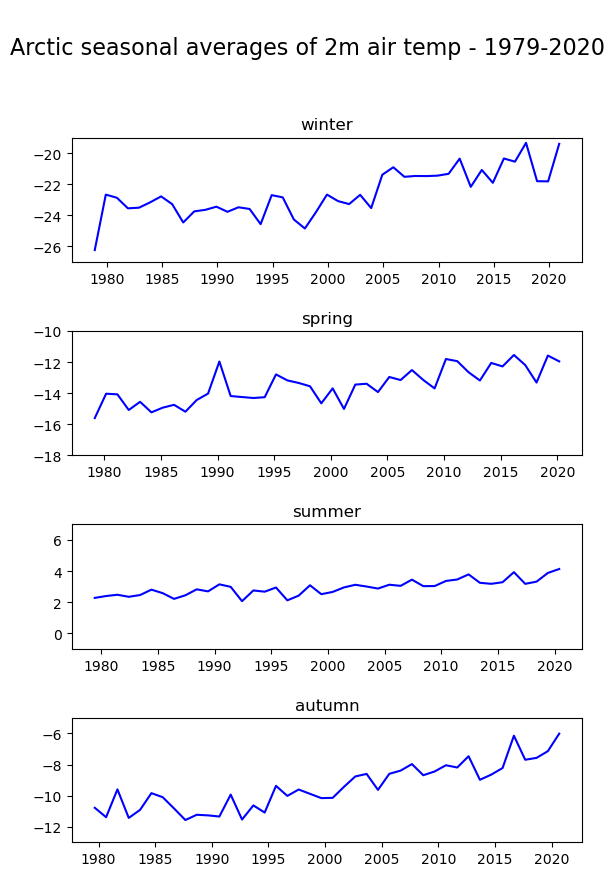
Note the difference in variability of the seasonal average of air temperature in the Arctic: mean summer temperatures seem to be more constant compared to the other seasons.